You don't have to wait for Windows 8
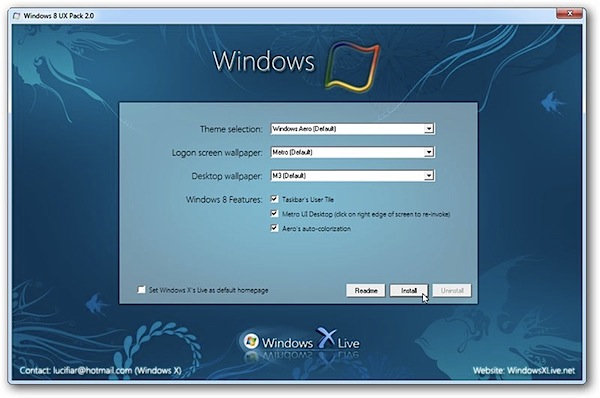
It's a common human desire to keep up with the Joneses or even to play games of oneupmanship, and it's no truer when applied to PCs. While older kit and software may do the job admirably, there's no ignoring the desire for new shiny toys and the latest in cutting-edge technology.
Windows 8 isn't out yet -- the first beta isn't due to appear for another few months yet -- but that doesn't stop people from wanting it. Windows 8 UX Pack 2.0 gives you the next best thing: it makes Windows 7 look and feel just like Windows 8.
You'll need to be running Windows 7 to enjoy this preview -- XP and Vista users will be sadly disappointed as it's not compatible with older versions of the OS. Once you've downloaded Windows 8 UX Pack 2.0, unzip the program installer and double-click it to start the setup process. You'll be asked what Windows 8 theme you want to apply, including the logon screen wallpaper and the desktop wallpaper.
You can also opt to enable or disable three main Windows 8 features here, including the Taskbar User Tile (which sits in the bottom right of the Taskbar, forcing the Notification area to sidle over to the left slightly), the Metro user interface and Aero auto-colorization feature.
Once you've set the options that you want, click "Install" and watch your system transform. You'll find the Taskbar User Tile sits somewhat uncomfortably to the right of the Taskbar's Notification area, forcing it across slightly to the left. The Metro user interface gives you an idea of how Windows 8 will adopt a radically different approach to using the desktop, taking particular advantage of touchscreens. In this preview a few basic tools, including Gmail, are accessible.
Once the novelty of the Windows 8 UI wears off, getting back to good old Windows 7 is relatively easy, too. Just run the program again and instead of choosing "Install", select "Uninstall" and your system should be back to where it was when you started.
As with making any tweak that involves changing system files, it's a good idea to ensure you have a full backup before you apply it. You could use Windows 7's own drive-imaging tool, accessible through the Backup and Restore tool, or go for a more fully functional third-party app like Paragon's Backup and Recovery 2011 (Advanced) Free, our current favorite no-cost drive-imaging tool. That way you have something to fall back on should disaster strike, which didn't happen on either of the two test machines we ran Windows 8 UX Pack 2.0 on.
Windows 8 UX Pack 2.0 is available as a freeware download now for PCs running Windows 7 (32- or 64-bit).

Pingback: You don't have to wait for Windows 8 « Windows Fans